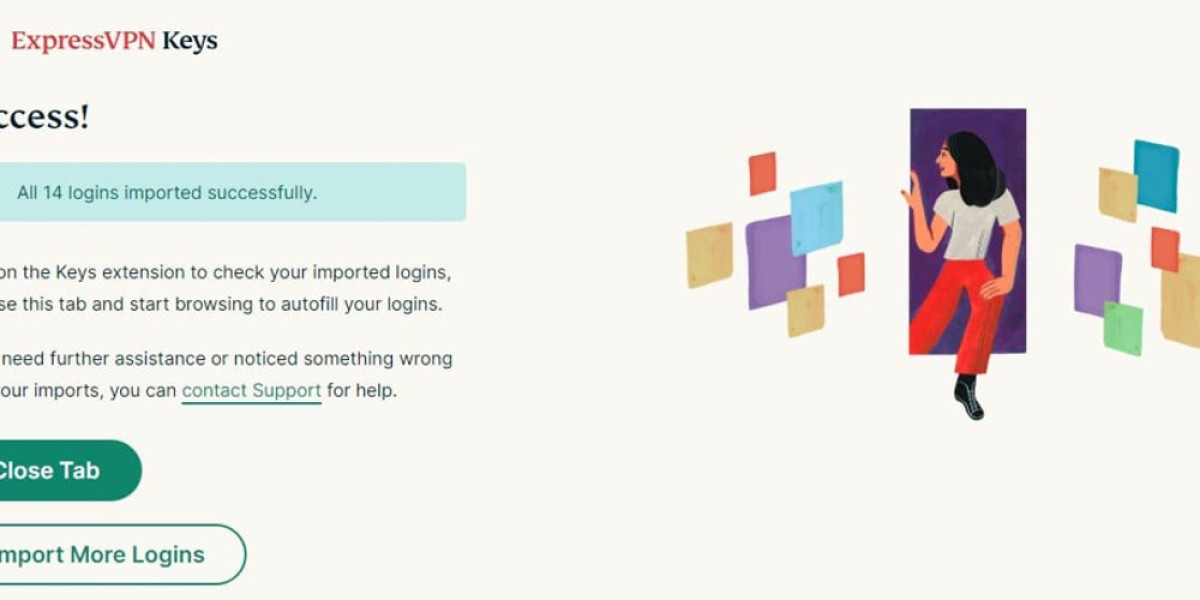ExpressVPN Keys Overview
ExpressVPN Keys: A Comprehensive Password Management Solution
ExpressVPN Keys provides essential password management functionality, offering secure storage for your login credentials, password generation capabilities, and convenient autofill features for various online accounts. Beyond just passwords, the tool safely stores payment information and other sensitive personal data.
The password manager integrates advanced security protocols, utilizing AES 256-bit encryption to protect your information. It also includes additional security features like two-factor authentication support through its built-in authenticator app and a data breach monitoring system that alerts you if your information appears in known breaches.
One significant advantage of ExpressVPN Keys is its cost structure - it comes bundled at no additional charge with any ExpressVPN subscription. Plans start from $8.32 monthly (£6.59) when billed annually, and the service can be installed across unlimited devices. Perhaps most notably, users retain access to their stored passwords even after canceling their VPN subscription.
Despite its strengths, ExpressVPN Keys has some limitations. Currently, it lacks support for Firefox and Safari browsers, focusing instead on Chromium-based browsers. Additionally, it doesn't offer password sharing capabilities, which might disappoint users seeking family-oriented password management solutions.
For those considering this password manager, our detailed analysis covers all aspects including security features, pricing structure, and step-by-step usage guides to help determine if ExpressVPN Keys meets your specific needs.
ExpressVPN Keys: A Comprehensive Password Management Solution
ExpressVPN Keys offers a robust security framework built on zero-knowledge architecture, ensuring your sensitive information remains protected with military-grade 256-bit AES encryption.
Security Features:
• Your master password stays local for enhanced privacy
• Biometric authentication options on mobile platforms
• Mandatory two-factor authentication for new device connections
• Continuous password health monitoring
• Real-time data breach alerts for compromised credentials
Functionality Highlights:
• Store unlimited logins, payment information, and secure notes
• Seamless autofill capabilities across platforms
• Customizable password generation tools
• TOTP-based two-factor authentication functionality
• Unrestricted cross-device synchronization
User Experience Benefits:
• Edit your sensitive data even without internet connectivity
• Simple import/export capabilities with compatible applications
• 24/7 customer support via live chat
• No limitations on storage or device usage
• Integrated VPN protection for comprehensive online security
ExpressVPN Keys combines convenience with advanced security protocols, offering a complete solution for managing your digital identity in today's complex online environment.
ExpressVPN Keys comes bundled with the provider’s virtual private network subscriptions, offering password management at no additional charge. Unlike standalone services, this integrated approach combines privacy tools and credential storage in one package—a unique value proposition for users seeking streamlined digital protection.
Security takes center stage with military-grade AES-256 encryption safeguarding sensitive data, matching the standards used by government agencies. The zero-knowledge protocol ensures even ExpressVPN can’t access your master password or stored credentials, though this ironclad security comes with a caveat: losing both your password and recovery code means permanent data loss. Two-factor authentication adds another layer, generating time-based codes for supported sites and requiring secondary verification for new device logins.
Independent security firm Cure53 has rigorously audited both the VPN and password manager services, validating their commitment to user privacy. Regular third-party assessments reinforce trust in an industry where transparency matters. For mobile users, biometric authentication through fingerprint or face recognition simplifies access while maintaining security standards.
The password manager integrates seamlessly across ExpressVPN’s applications, available on Windows, Mac, iOS, Android, and major browsers. Installation involves downloading the VPN client, navigating to the dedicated Keys section, and completing a straightforward setup process. Cross-device synchronization happens automatically, though users should note the auto-lock feature for shared devices caps session durations at 30 minutes maximum.
Pricing tiers mirror typical VPN subscription models: $12.95 monthly, $9.99/month for six-month commitments, or $8.32/month annually. While competitors like Dashlane and NordPass offer slightly lower rates, ExpressVPN’s inclusion of both VPN and password manager creates cost efficiency for dual-service seekers. Notably, cancelling the VPN subscription doesn’t disable the password manager—a rare perk that maintains access to stored credentials indefinitely.
When comparing security suites, NordVPN’s comparable bundle costs $13.99 monthly, while budget option Sticky Password lacks VPN integration entirely. ExpressVPN’s established reputation in privacy protection—bolstered by server obfuscation and a verified no-logs policy across 105 countries—gives it an edge for users prioritizing comprehensive online anonymity alongside credential management.
The service particularly shines for travelers and remote workers, combining WiFi encryption with password protection on public networks. While the interface lacks some advanced features of dedicated password managers, its simplicity appeals to those wanting essential security without complexity. Ultimately, the package delivers strong value for VPN subscribers seeking to consolidate their privacy toolkit.
Begin by crafting a unique passphrase that balances memorability with complexity to secure your vault.
Test its resilience using the built-in security meter before finalizing your choice.
Proceed to the Set Primary Password option and securely back up your recovery key—
either through handwritten notes or encrypted digital storage for emergency access.
After confirming your credentials, a verification email containing a six-digit PIN will be sent.
Check your inbox (and spam folder) for the code, then enter it in the prompt and select Enter Code to complete setup.
This layered approach ensures both convenience and protection against unauthorized access.
Activate the auto-lock feature effortlessly
by diving into your account’s security preferences.
Head to Settings > Security & Privacy > Session Protection
to configure instant protection when closing the app.
This ensures your credentials stay shielded
even if you forget to manually secure your session.
To enhance security, locate the auto-lock when leaving the app feature and set it to immediately . This ensures that whenever you exit the application, anyone trying to access your sensitive information will need to enter the primary password or recovery code.
Once your VPN connection is active,
the next step involves adding the browser add-on.
Head to Google's extension marketplace
to install ExpressVPN's companion tool.
Chromium-powered browsers all qualify -
Brave, Opera, Vivaldi, and Microsoft Edge
join Chrome as supported platforms.
This lightweight extension integrates seamlessly
with your existing VPN configuration.
To install the extension, select the Add Extension button
and proceed through the prompts.
When redirected, choose Skip to bypass additional setup steps.
On a separate update, ExpressVPN hinted at future browser compatibility expansions.
Firefox and Safari integrations are reportedly in development,
with plans to roll out support in upcoming releases.
We’ll monitor their progress and revise our tutorials accordingly
once these features become available to users.
To begin using ExpressVPN's password management feature, locate and select the "set up ExpressVPN Keys" option to continue with the installation process.
Once you've reviewed the initial information, proceed by clicking on the setup button to initiate the ExpressVPN Keys configuration on your device.
The next step in activating this security tool requires you to tap the clearly marked setup option, which will guide you through the remaining configuration steps.
Getting started requires two critical security steps: creating a robust passphrase and safeguarding your backup key.
If you haven’t initiated setup yet, begin by generating a complex, unique password – avoid common phrases or easily guessable combinations.
Next, prioritize securing your recovery code: save it in a password manager, encrypted storage, or a physical safe – never leave it exposed digitally.
For those who’ve already completed these actions through the app, no further setup is needed.
Just ensure your recovery code remains accessible only to you, and periodically confirm your primary password still meets current security standards.
The process mirrors best practices for protecting sensitive credentials across most privacy tools.
To tailor the auto-lock feature, follow a few simple steps. Start by clicking on the extension icon located in your browser. Next, navigate to Options > Settings > Auto-Lock Settings . In this section, you can fine-tune the duration after which the auto-lock will activate when your system is idle. This customization allows you to set it according to your preferences, much like the flexibility offered in the mobile app.
A free companion to ExpressVPN’s core service,
Keys offers streamlined password management tools.
Building your credential vault begins after setup—
the interface remains intuitive across devices and browsers.
Start by creating a new entry: input website names,
associated emails, and passwords alongside URLs.
Optional fields allow adding memos or activating two-factor authentication
(detailed guides on security features arrive later).
Finalize with a single click—no complex steps required.
The system automatically secures your data,
making it accessible yet protected across your ecosystem.
If you're looking for a more efficient method to manage your passwords than relying on your browser's built-in password manager, consider this: when you visit the website where you need to log in, look for the red key icon beside the login field. Click on it and select Add Login to ExpressVPN Keys . This will allow you to store your credentials securely and conveniently.
Once you've entered your credentials, a notification will appear asking if you'd like to store this login information. You can customize the entry name according to your preference before selecting the "save" button to confirm storage.
The mobile version simplifies credential management with a curated selection of popular platforms such as Netflix, Amazon, and Facebook for quick access.
Users also have the flexibility to input custom account information through a dedicated manual entry option, bypassing preset services entirely.
On desktop devices, the tool streamlines logins by instantly populating fields with stored data—no need to hunt through menus or retype existing credentials for platforms like email services.
A single click on the password manager’s icon reveals all saved accounts, enabling seamless transitions between profiles.
This cross-device functionality highlights its adaptability, whether you’re managing subscriptions on a phone or handling work logins via computer.
The autofill feature’s core strength lies in eliminating repetitive typing while maintaining organized access to digital identities.
The process of transferring saved credentials into ExpressVPN Keys proved straightforward in testing.
Starting with the browser extension, selecting Settings > Import reveals compatibility with major platforms like Chrome, iPassword, and Dashlane.
Exported CSV files from these services integrate seamlessly after a quick upload—though Firefox and Safari users face extra steps.
I encountered minor friction when preparing spreadsheets for unsupported browsers, requiring column header adjustments before successful imports.
During trials, cross-device synchronization worked flawlessly—my ProtonMail login appeared instantly on both mobile and desktop clients after adding through the extension.
While the import workflow generally feels polished, the current need for manual CSV edits highlights room for improvement in browser support.
ExpressVPN Keys Overview
When you start the process, a new tab will appear. Here, you can choose the service from which you want to import your data. Once you select a service, detailed instructions will be provided on exporting your passwords in CSV format. After following these steps, you can easily use the generated CSV file to transfer your passwords into ExpressVPN Keys.
I opted for Opera, a browser based on Chromium. This made the process quite straightforward, with just one minor adjustment needed: I had to remove an additional "Note" column from the CSV file containing my passwords. Regardless of the password manager you are using, you will find a Choose file button located at the bottom of the import instructions. Simply click this button and select your CSV file.
Once the process is complete, your logins should be successfully imported.
You have the option to close the tab or continue by importing additional logins from another password manager or browser.
If you're considering the mobile version of ExpressVPN Keys, be aware that password migration has certain limitations. The application only supports direct imports from three browsers - Chrome, Brave, and Vivaldi - when using your smartphone or tablet.
For users with password collections stored in other password managers or browsers, ExpressVPN Keys requires you to complete the import process using the desktop application instead. This represents a significant workflow limitation for mobile-only users.
To access these import functions on your mobile device, navigate through the menu system by selecting the Options button, then proceed to Other Settings, and finally tap on the Data section. From there, you'll find the available import options and the notice about desktop requirements for other password sources.
To get started, choose the option to import from existing services . Then, select Chrome, Brave, or Vivaldi, and simply follow the on-screen instructions. It's that simple!
To export your passwords from ExpressVPN Keys into a CSV file, you can follow these steps:
- Browser Extension : Go to Options > Settings > Export data as CSV > Enter your primary password to initiate the download.
- Mobile App : Navigate to Options > Other settings > Data > Export data as a CSV file > Export password data > Input your main password.
It's important to note that on Android, the option to download the CSV file directly to your device may not be available. In such cases, you might need to upload it to a secure cloud storage service like Google Drive. Ensure you have a safe and secure method to store your password CSV file before exporting.
Now, let’s move on to enabling the autofill feature for added convenience.
For the browser extension, we've already seen how the autofill works with the red key sign. For the mobile app, here’s how to enable it:
- Android Devices : Open ExpressVPN, go to Options > Settings > Automatically fill login details, and follow the on-screen instructions to enable autofill.
- iOS Devices : Go to your device's Settings > Passwords > Autofill Passwords, and disable iCloud Keychain if it is enabled. Then, select ExpressVPN as your preferred autofill service.
Testing regional content access revealed immediate success – BBC iPlayer and ITVX streamed smoothly through ExpressVPN’s encrypted tunnel.
The password manager’s autofill functionality sprang to life seamlessly, populating login fields without manual input.
A simultaneous check of both VPN performance and credential automation showed no conflicts, with geo-unblocking and password assistance operating in perfect sync.
Real-world usage demonstrated unified functionality: encrypted browsing didn’t hinder quick logins, while digital keys remained accessible through intelligent field recognition.
The password creation capabilities caught my attention first
ExpressVPN's built-in generator provides robust security options when updating credentials
During account setup or password changes, look for " need a new password? " prompts
These trigger randomized string creation meeting modern complexity requirements
A surprise discovery emerged during financial platform testing
When accessing my PayPal with SMS authentication enabled
The system automatically detected and offered to input verification codes
This streamlined 2FA process felt particularly useful for mobile users
Curiously, this clever code-autofill function isn't prominently marketed
Platform documentation appears to underplay its existence (commenters feel free to confirm!)
The seamless integration between security features and everyday browsing
Makes for unexpectedly smooth digital navigation experiences
For mobile users, accessing the password generator is straightforward:
Simply navigate to the plus icon (marked in green) and select the "Create New Password" option.
This mirrors the desktop process, providing a seamless cross-device experience for secure credential management.
When customizing your password, you have several options to choose from:
- Uppercase letters
- Numbers
- Special characters
You can add or remove any of these elements and then use a slider to set the desired length. Once you're satisfied, click Use Password to insert it into the appropriate field and then Save to finalize your changes.
While resetting account passwords must still be done manually through the service’s main website, ExpressVPN Keys streamlines part of the process for you.
If you notice that I have two exposed passwords according to ExpressVPN Keys, this is a good opportunity to highlight the mobile-only Data Breach Alerts feature.
This feature utilizes the Have I Been Pwned database to notify you if any of your passwords have been compromised in a data breach. Importantly, no personal data, including your IP address or actual passwords, is ever sent to the Have I Been Pwned service during this process.
The importance of this feature lies in its ability to alert you to potential security risks. Cyber attackers often use automated tools to test exposed passwords across multiple accounts on different services, hoping to gain unauthorized access. Receiving a timely notification about such breaches can help you take swift action to secure your accounts.
If you receive an alert regarding compromised credentials within the Keys application, simply click on the "exposed passwords" prompt displayed prominently at the application's header section to address and resolve any potential security vulnerabilities with your stored login information.
If you notice that your Disney Plus and Shudder accounts have weak passwords that were compromised in a data breach, you can tap on either account. Selecting Help me fix > Go to website will direct you to the service, enabling you to reset your password. After resetting, you can return to Keys and save your new login credentials.
This feature is automatically enabled, but you can turn it off by going to Options > Other settings > Privacy and toggling off the data breach alerts. While this is a handy feature, you could also manually check for data breaches using sites like Have I Been Pwned.
If you have been consistent in using the password generator to create stronger passwords, you might consider disabling the data breach alerts. The built-in Password Health Checker will then provide you with a score, giving you feedback on the strength of your passwords.
This feature is similar to those found in other password managers such as Dashlane, Sticky Passwords, and LastPass. To get more details on how to improve your password health, simply tap on the score circle at the top of the screen.
The Password Audit Tool provides comprehensive security insights, revealing:
Duplicate or vulnerable credential patterns
Compromised login information from known security incidents
User accounts created on non-encrypted websites (HTTP vs. HTTPS)
Eligible platforms where two-factor authentication remains unactivated
To enhance your security, ExpressVPN Keys offers a feature that helps you manage and rectify potential vulnerabilities. By tapping on any identified issues, such as weak passwords or websites lacking two-factor authentication (2FA), you can access a list of these problems. You can then use the Help Me Fix function to address them, which is particularly useful for handling data breach alerts.
When it comes with 2FA, ExpressVPN Keys provides a robust solution. Similar to apps like Authy, it can generate time-based one-time passwords (TOTPs) as an additional security layer. This is especially beneficial if you have 2FA enabled on the sites you use, as it adds an extra barrier against unauthorized access, even if your primary password is compromised.
Here’s how you can set up 2FA with ExpressVPN Keys:
- Log in to the account where you want to enable 2FA.
- Navigate to the 2FA settings, typically found under privacy and security options.
- Enable 2FA to obtain your setup key or QR code.
- If using a QR code, ensure the website is open on a different device from the one where ExpressVPN Keys is installed.
The process is straightforward whether you’re adding 2FA to a new login or an existing one. To add 2FA to a new login, click the green + and select Add New Login . For an existing login, choose the account and click Edit Login Details . In both scenarios, you will find the Set Up 2FA Verification Code button to complete the setup.
When setting up two-factor authentication,
ExpressVPN Keys streamlines the process effortlessly.
After inputting the provided configuration code,
simply tap the verification button to finalize the setup.
During my Proton account authentication,
the password manager’s instant clipboard feature for 6-digit codes
eliminated tedious manual entry.
This seamless integration between verification systems
and the password vault saves valuable time during logins.
To activate two-factor authentication for enhanced security,
navigate to your account settings and select Set up 2FA verification code .
After choosing the account you wish to secure, opt for Scan QR code instead
or manually input the provided setup key—both methods proved seamless during testing.
Completing the process requires entering the generated code into your authentication app,
followed by tapping Close and Save to finalize the configuration.
The QR code approach, in particular, delivered swift and hassle-free integration.
ExpressVPN’s password manager shines as a bundled tool for VPN subscribers but reveals gaps when scrutinized as a standalone product.
**
Storing sensitive data feels intuitive: credit cards, secure notes, and passwords follow the same streamlined process.
Offline functionality ensures access to credentials even without internet—a lifesaver during travel or connectivity issues.
Biometric authentication (mobile-exclusive) adds frictionless security, though desktop users miss out on this convenience.
**
While integration with ExpressVPN’s ecosystem is a win, feature limitations become apparent.
Website icons often default to generic letter-based placeholders, lacking the visual polish of competitors.
Address autofill remains absent, forcing manual entry for shipping details—a surprising omission in 2024.
Browser extensions for Firefox and Safari are MIA, and shared vaults for families? Nowhere to be found.
**
Security fundamentals impress: zero-knowledge encryption, breach monitoring, and 2FA support check critical boxes.
No subscription lockout means you retain password management even if your VPN plan lapses.
Yet advanced safeguards like passkey authentication lag behind industry pioneers.
**
Testing revealed a functional but unpolished experience.
CSV imports required tedious tweaking, and customer support responses felt robotic at times.
The absence of third-party audits raises eyebrows, though ExpressVPN’s reputation offers some reassurance.
**
Ideal for solo users prioritizing simplicity over bells and whistles.
Power users and families should explore alternatives like 1Password or Dashlane for richer features.
Ultimately, Keys delivers core password management competently but leaves room for growth to match dedicated rivals.
What is a Netflix VPN and How to Get One
A Netflix VPN is a service that enables viewers to bypass geographical restrictions and stream content from global Netflix libraries unavailable in their region. By masking the user’s IP address and rerouting their connection through servers in other countries, a Netflix VPN grants access to exclusive shows, movies, and regional catalogs. This tool not only enhances streaming flexibility but also prioritizes privacy through encrypted connections.
Why Choose SafeShell as Your Netflix VPN?
If people want to access region-restricted content by Netflix VPN, they may want to consider the SafeShell VPN . 1. High-speed Servers for Netflix: SafeShell VPN boasts servers that are specifically optimized for seamless Netflix streaming, ensuring you can enjoy your favorite shows and movies without interruptions. 2. Connect Multiple Devices at Once: You can use SafeShell VPN on up to five devices simultaneously, supporting a wide array of operating systems such as Windows, macOS, iOS, Android, Apple TV, Android TV, and Apple Vision Pro. 3. Exclusive App Mode: This unique feature allows you to unlock and enjoy content from multiple regions at the same time, giving you the freedom to explore a diverse range of streaming services and libraries. 4. Lightning-Fast Speeds: Say goodbye to buffering and throttling with SafeShell's lightning-fast connection speeds and no bandwidth limitations, providing an unparalleled streaming experience. 5. Top-Level Security: Your online privacy is a top priority, with the proprietary "ShellGuard" protocol ensuring advanced encryption and robust security features. 6. Flexible Free Trial Plan: SafeShell VPN offers a flexible free trial plan, allowing users to explore its robust features, high-speed connectivity, and enhanced security without any commitment. These advantages make SafeShell VPN an excellent choice for anyone looking to Netflix unblocked and enjoy their favorite content securely and seamlessly.
A Step-by-Step Guide to Watch Netflix with SafeShell VPN
Here’s how to unlock global Netflix content using SafeShell Netflix VPN :
- Begin by subscribing to SafeShell VPN via their official website, selecting a plan tailored to your streaming needs.
- Download and install the SafeShell VPN application on your preferred device from the platform’s download section.
- Launch the app, sign in using your SafeShell account credentials, and navigate to the mode selection menu.
- Opt for the dedicated “Streaming Mode” within the app to optimize performance for Netflix and other streaming platforms.
- Browse the server list and connect to a location where your desired Netflix library is available (e.g., Japan, Germany, or Australia).
- Once connected, open Netflix in your browser or app, and explore region-specific shows and movies seamlessly.